Recurring Transactions
Fina supports recurring transactions, which is a powerful feature to help you manage your finances better.
Especially for those transactions that happen on a regular basis, such as monthly bills, subscriptions, or salaries.
Mastering recurring transactions can help us look ahead to see a projected future finance picture, so we can plan our budget and spending accordingly.
There are multiple ways to create recurring transactions in Fina:
- Add a manual transaction and mark it as recurring.
- Create a recurring schedule from any existing transaction.
- Simply add a recurring schedule in schedule management.
Manual Transaction
YES!
Fina allows you to add a manual transaction in the system. For people who are already familiar with sync manual transactions through Google Sheets, you now have one more option to add manual transactions directly in the transactions page.
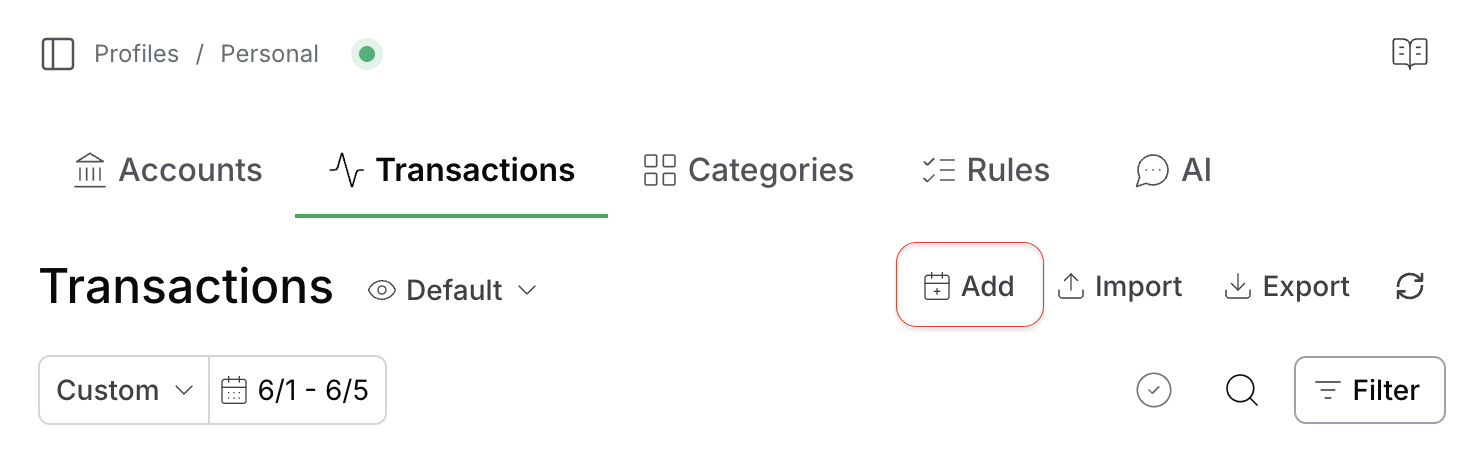
In the new transaction dialog, you will be asked to fill in the transaction details, such as name, date, and amount. You can also fill in the optional fields such as merchant and notes.
In the last section, you can choose to mark the transaction as recurring.
By toggling the "Recurring" switch, you can update the recurring schedule information, such as frequency, interval and start date.
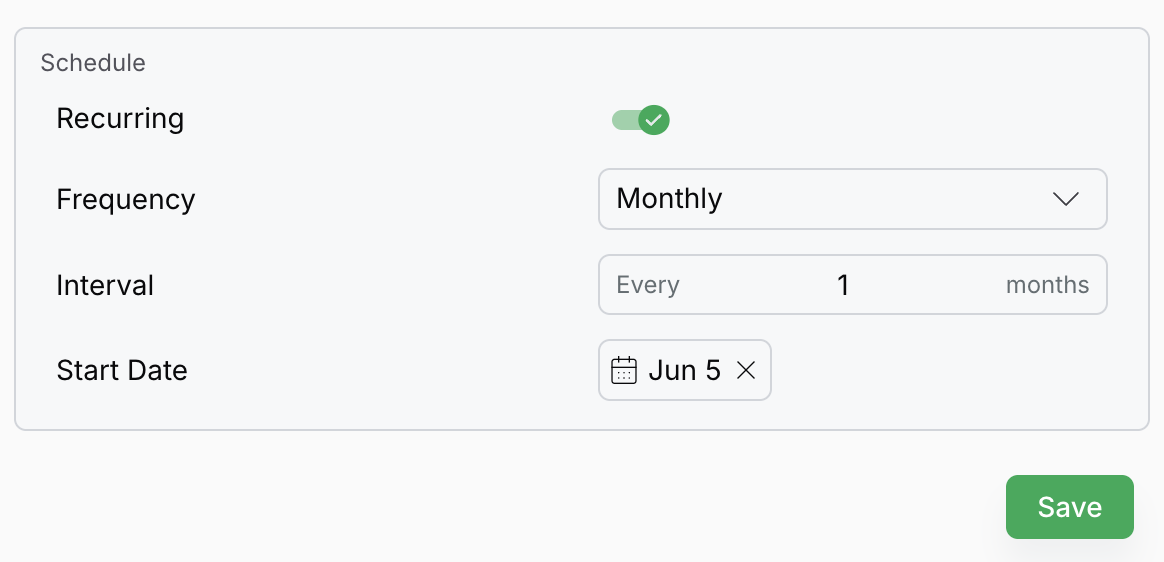
By saving the form, you will add a new transaction and recurring scheudle in the system.
Fina will automatically create the future transactions based on the schedule you set, and you can see those transactions when filtering using a future time.
Added manual transaction is not editable. If you need to make changes, you will have to delete the transaction and create a new one.
Create Recurring Schedule from an Existing Transaction
Fina allows you to create a recurring schedule from an existing transaction.
When opening a transaction details card, you will see a new field called "Recurring -> Edit Schedule".
Clicking on the edit icon will open the same schedule edit dialog, but the current transaction will be automatically selected as the template for the recurring schedule.
Schedule Management
In the Fina menu section on the left side, you will find a section called "Schedule" under "Modules". Going into the schedule management page, you will see a list of all recurring schedules you have created.
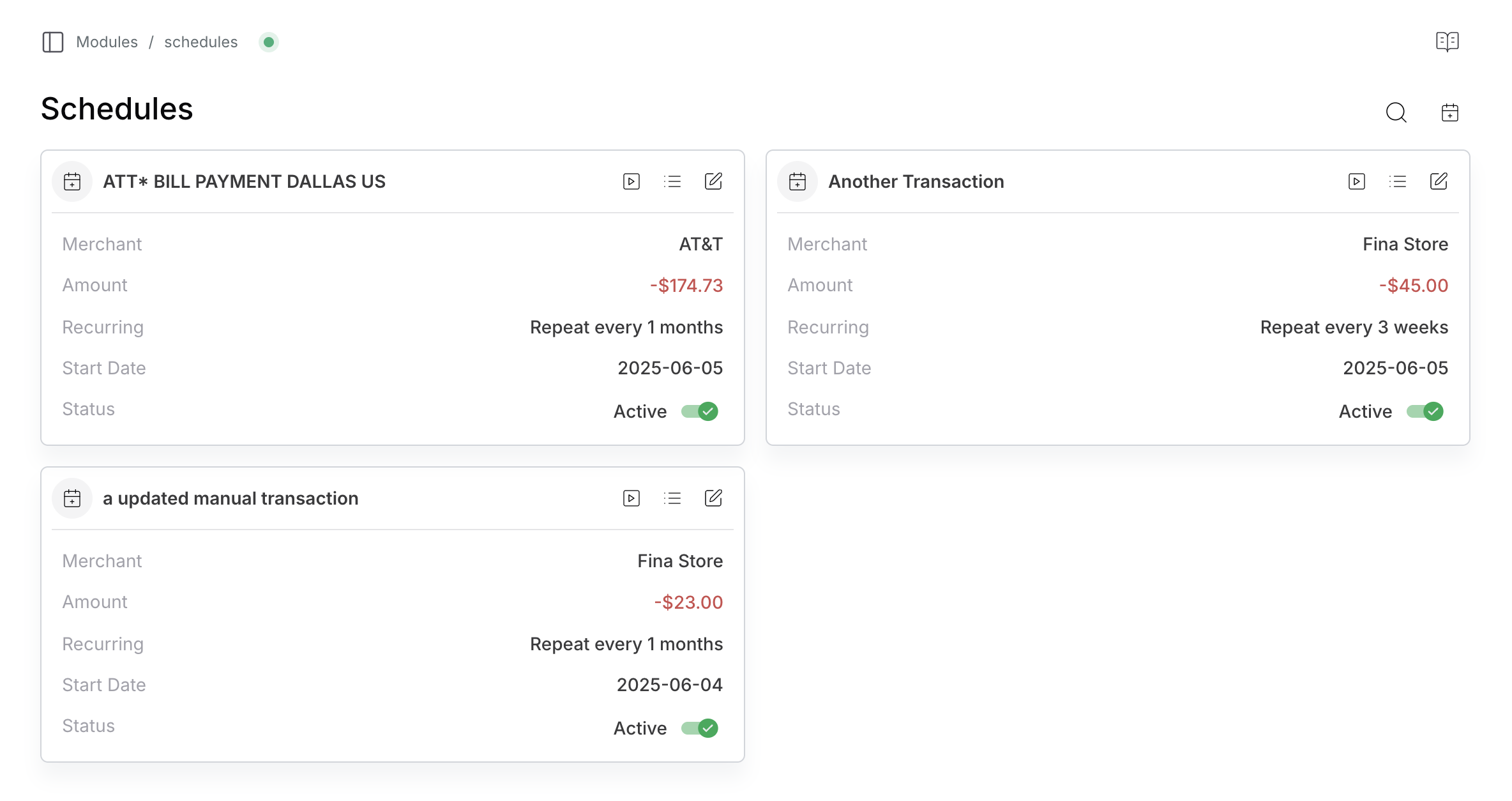
If you are a multi-profile user, you will see the schedules from all profiles you have access to. So if opening transactions by a schedule, sometimes you may notice unknow category, that is fine.
For each schedule, you can click menu and conduct the following actions:
- View Transactions: This will show you all transactions created by this schedule.
- Run Schedule: This will create future transactions based on the schedule.
- Edit Schedule: This will allow you to update the schedule information, such as frequency, interval, and start date.
- Reset Schedule: This will reset the schedule, it will wipe out all transactions created and reset its cursor to the start date, make it ready to refill.
- Delete Schedule: This will delete the schedule and all transactions created by it, but you have another option to keep transactions but delete the schedule only.
At last, you can activate / deactivate a schedule, for an deactivated schedule, it will not create future transactions anymore. Just simply toggle the status on or off.
NOTE: run schedule is a manual action for seeing the action immediately. Fina will automatically run the schedule in the backend anyways.
Reconciliation
So now comes a new issue if you have recurring transactions created and real posted transactions will show up when its time arrives.
You need to reconcile the transactions to make sure they are in sync.
For example, you have a schedule that creates a transaction on 2026-01-15, and the real transaction is posted by your bank and it is also synced to Fina on 2026-01-15 or a day later, now you have two transactions in the system, and possible they may have slightly different amounts.
To reconcile the transactions, you can do the following:
- Go to transactons page.
- Search possible duplicate transactions by its name.
- Mark the real transaction as "Reviewed".
- Delete the scheduled transaction (or mark it as "Excluded").
Or you can simply use the Reconcile button in the transaction filter section, which will open a dialog to help you reconcile the transactions.
![]()
After reconciliation, your data should be clean again.
If you are using Fina without live bank sync, you will not need to reconcile the transactions, as you will only have the scheduled transactions in the system.
In the future, Fina will automatically detect those transactions to be reconciled and prompt you to take action.
Conclusion
Fina's recurring transactions feature is a powerful tool to help you manage your finances better. It allows you to create recurring schedules for your transactions, so you can plan your budget and spending accordingly.
You can create recurring transactions manually, or from existing transactions, or simply create a schedule in the schedule management page. You can also reconcile the transactions to make sure they are in sync.
If you have any questions or feedback, please feel free to reach out to us. We are constantly improving Fina and your feedback is valuable to us. Enjoy the power of recurring transactions!