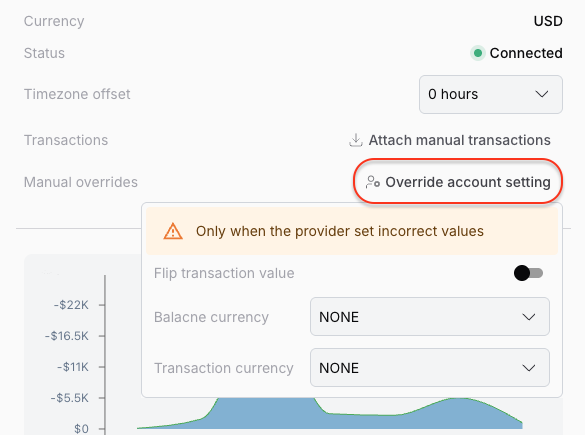Manual Overrides to Correct Data
Sometimes, data providers make mistakes, such as wrong currency or wrong sign for account balances or transactions. Fina allows you to manually override these values to ensure your financial data is accurate.
These issues are rare, but when they occur, you can easily correct them using the manual override feature.
Common issues reported by some users include:
- Wrong Currency: The account balance or transactions are displayed in the wrong currency.
- Wrong Sign: The account balance or transactions have the wrong sign (positive or negative).
Contact Fina Support
If you encounter any issues with your data, please contact Fina Support. We will investigate the issue and provide a solution. If override is needed, we will guide you through the process.
How to Override Values
- Go to Account Edit Page: Navigate to the account you want to override and click on the edit button.
- Find the Override Section: Look for the "Manual Overrides" section in the account edit page.
- Enter the Override Values: Input the correct values for the account balance or transactions.
- Refresh Fina: In most cases, Fina will automatically refresh the data to reflect the changes. If not, you can manually refresh the page.
See the example below for a visual guide: