Fina Settings
In this document, we will cover different settings in Fina. Before we dive into the details, let's take a look at Fina overall structure:
- Account / Workspace: each login has its own account and workspace.
- Profile: each workspace can have multiple profiles, each profile has its own set of data: bank accounts, transactions, categories and rules.
- Page: each workspace can have multiple pages, each page is a document that can contain multiple blocks.
- Block: each block is a data visualization component that can have multiple metrics. Each metric is a logic name to represent a data point, such as
total expense in grocery,number of months in a quarter,total income in a year. You can use metrics to create a block that display these data points.
User Settings
User settings are the settings that are specific to your Fina account. You can access user settings by clicking on your profile menu in the top left corner of the app.
In the user settings dialog, you can see the following tabs:
- Account: You can change your user name, upload a new profile pictuure here. You can also delete your account here if you don't want to use Fina anymore, that will be sad!!
- Workspace: Workspace is the place where you can access other's shared account, or share your account with others. Please refer to this post for more details about how account/workspace sharing works in Fina.
- System: System settings are the settings that are global to your Fina account. Here you can set:
- Currency: the currency that you want to use in Fina. Fina converts all your transactions to the selected currency at current exchange rate.
- Pending Transactions: this toggle the pending transactions feature. If you turn on this feature, pending transactions will be shown in the transaction list, otherwise, they will not be shown.
- Session Timeout: this time is the time that keeps you logged in Fina. If you are inactive for this time, you will be logged out automatically. You can set it to 1 hour, 2 hours, 4 hours, or 8 hours.
- Theme Style: you can choose using Fina in light mode or dark mode. You can also chosoe to use neutral color over specific palette for all visualizations.
- Partnership: Every Fina User is Fina Partner. This settings shows your partners status and sharing performance. From here you can find your Partner ID and Partner Link. Also:
- API Key: If you are a developer, you can use the API key to access your data, integrate it into other systems.
- Review: We love reviews, appreciate if you can leave us a review following the link.
- Feedback: Feedback is love. Feel free to create feedback or requests for us to improve Fina.
In addtion, you can find Sign Out button in the bottom of the user settings dialog. If you want to sign out from Fina, just click on it.
Profile Settings
Profile settings are configurations that are specific to each profile. You can access profile settings by clicking on setting icon next to the profile name.
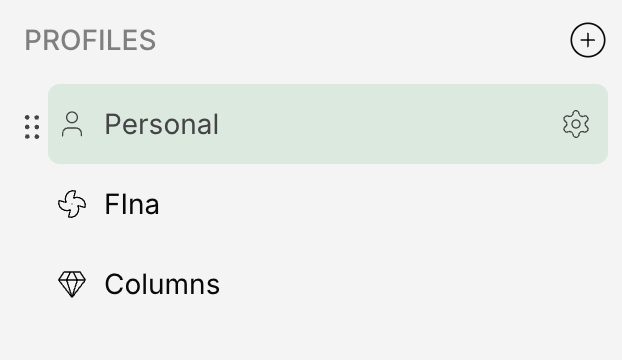
A profile settings dialog will pop up, in this dialog, you can see the following sections:
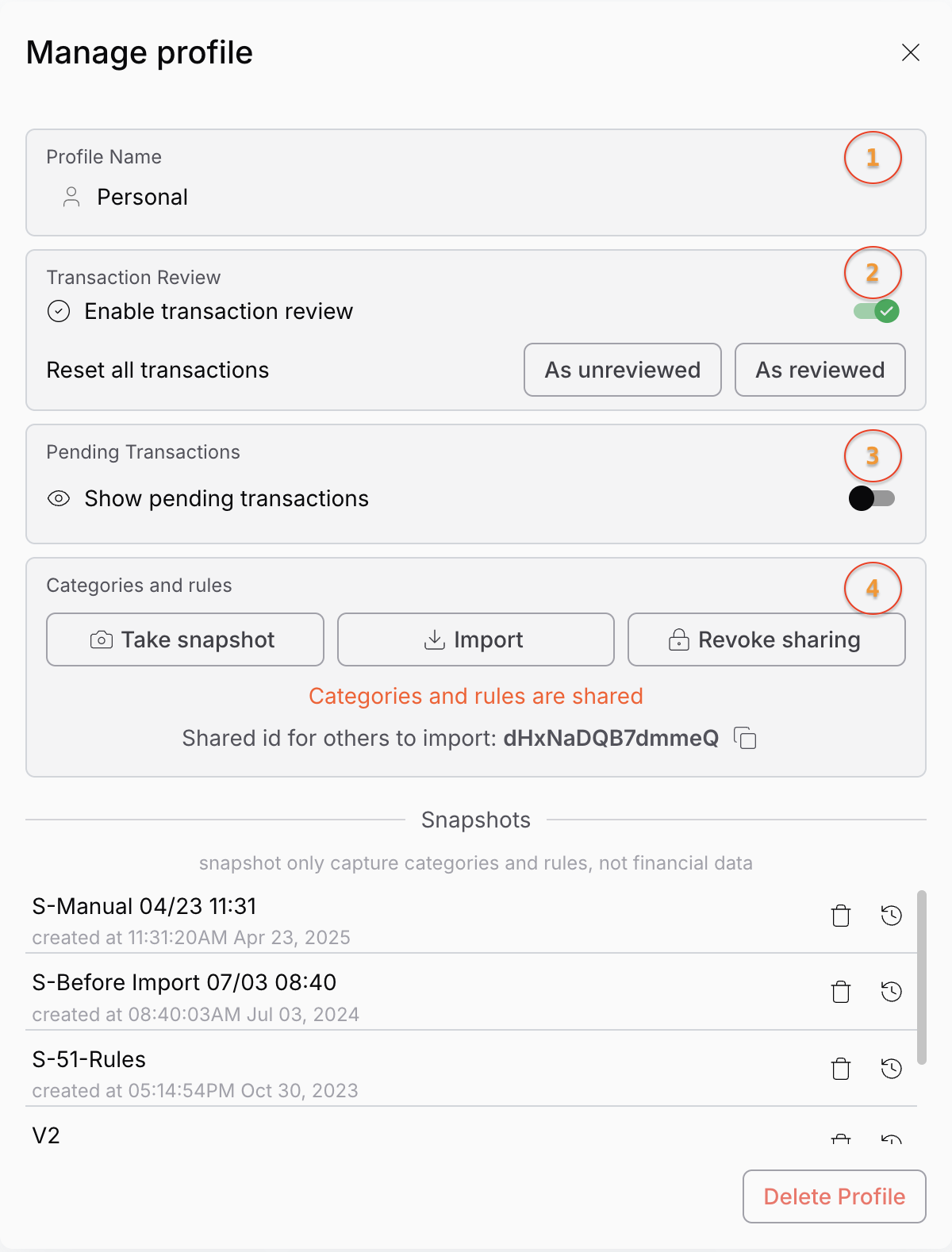
-
Profile Name & Icon: the name and icon of the profile you are currently viewing. And you can change the profile name and icon here.
-
Transaction Review: the transaction review settings for this profile. You can choose to turn on review mode or not. If you turn on review mode, each transaction will record and show review state, you and your partner can review the transaction together and mark it as reviewed.
-
Categories & Rules: this is the category and rules settings for this profile. Fina supports you create and save a list of categories and rules, each set is called a snapshot. There are also many functions you can perform on the snapshot, such as create, delete, and share. You can also import and export the snapshot from one shared by others through a unique ID.
NOTE: pending transaction setting has been moved to user settings -> system settings.
Page Settings
Page setting contains some basic properties of the page:
- Page Name: the name of the page. You can change the page name here.
- Page Icon: the icon of the page. You can change the page icon here.
- Lock Page: A locked page will not be editable. You can lock a page to prevent accidental changes.
- Hide Amount: When this is checked, the amount number will be hidden for the page. This is useful when you want to share the page with others and don't want them to see the amount number for privacy reasons.
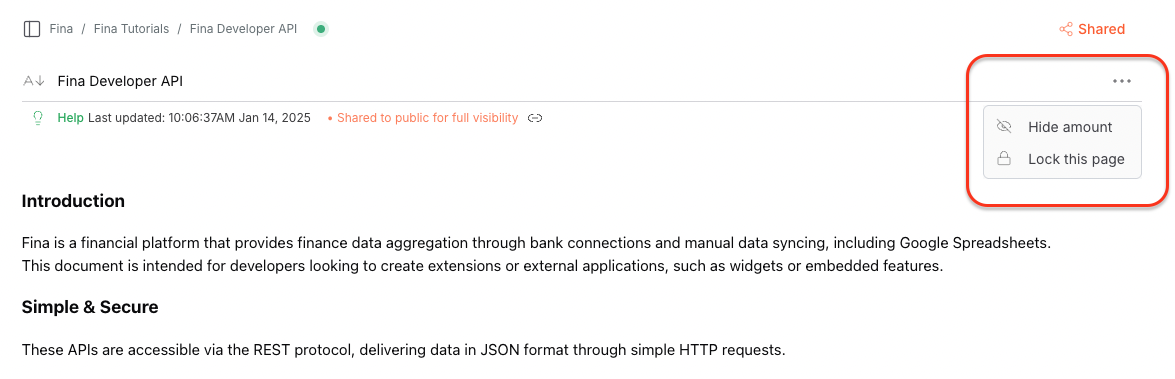
Block Settings
Block setting is probably the most complex and powerful settings in Fina. It contains all logic and display for the block, including:
- Block Name: the name of the block. You can change the block name here.
- Block Type: the type of the block. You can choose from many types of blocks, including text, table, chart, and more.
- Display: this display related settings for this block:
- Block Title: the title of the block. You can change the block title here.
- Block Size: the size of the block. You can choose from small, medium, large, and full screen.
- Block Palette: the color palette of the block. You can choose from many preset palettes.
- Data: this is the core part of how to build a block:
- Account Selection: the account selection for this block. You can choose from any combination of accounts from all profiles.
- Date Range: the date range for this block. You can choose any time range, in many formats, such as
last 7 days,last month,last year,this month,this year,custom range. - Metrics: the metrics for this block. You can create basic metrics, selecting pre-made metrics, or using formula to create a new metric. You can also choose the metric type, such as
number,percentage,money, etc. - Budget/Threshold: this is the budget or threshold settings for this block. You can set a budget or threshold for the block, and Fina will show you the budget or threshold status in the block.
- Others: properties like breakdown, sort, timeline, comparison etc. are all here. You can use single toggle to completely change how the block behaviors.
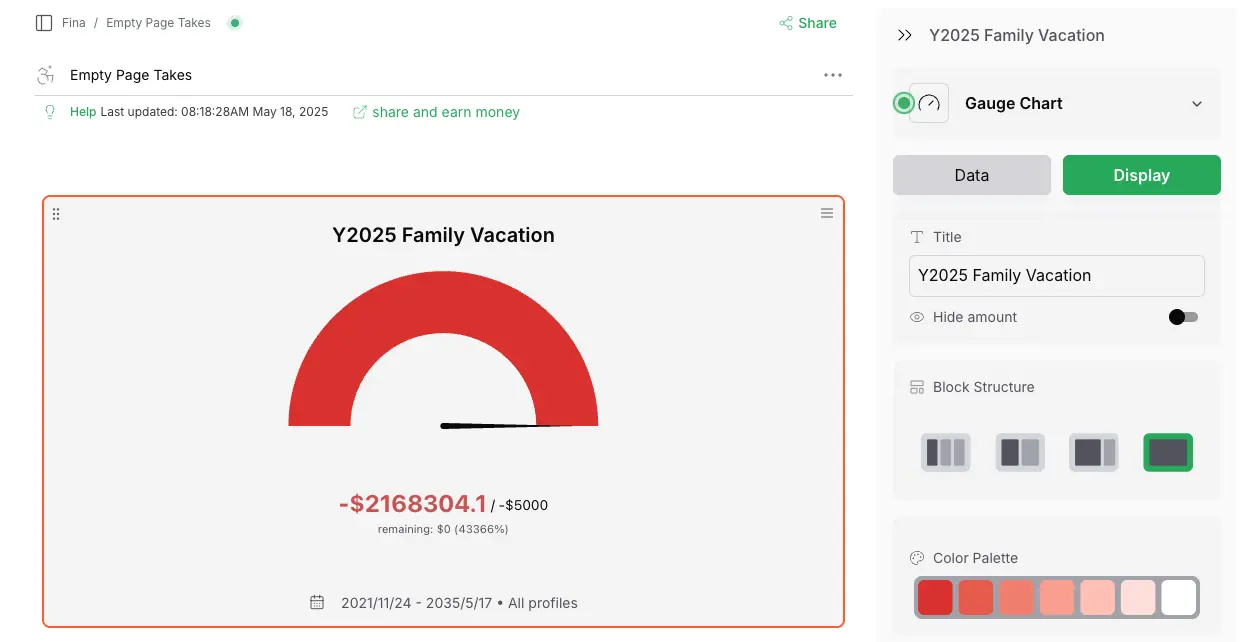
Please read this section again if you haven't yet - it talks about the most important part of Fina - how to build a block.
Cateogry Settings:
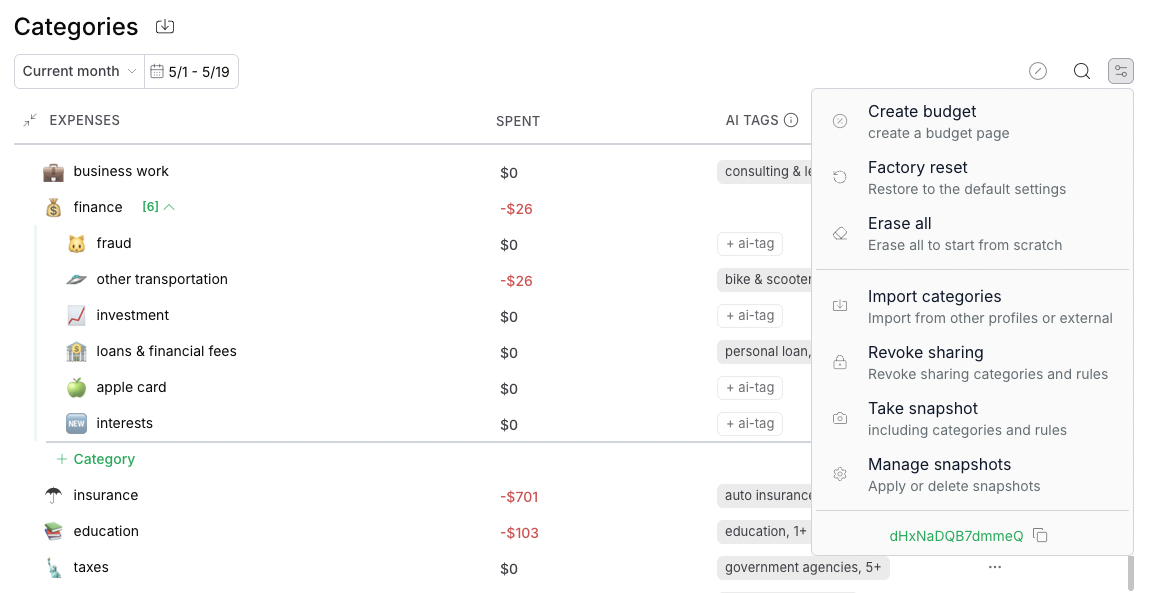 Category settings are the settings give you tools to effectively manage your categories for each profile.
Here are the key features:
Category settings are the settings give you tools to effectively manage your categories for each profile.
Here are the key features:
- Create Budget: it is a shortcut to quickly create a budget page from existing categories.
- Factory Reset: it is a quick way to reset all categories to the default categories. If you messed up with all the categories and want to restart from a default setup.
- Erase All: it is a quick way to erase all categories. If you want to start from a scratch, this is the way to go.
- Import Categories: it is a quick way to import categories from a shared category snapshot. You can use the unique ID to import categories from others.
- Manage Snapshots: a snapshot is a special feature in Fina. It captures a snapshot of all categories and rules in a profile. You can save it as a snapshot with a speical name, and then you can experiment with very different categories and rules. If you are not happy with the changes, you can always go back to a snapshot saved before.
Conclusion
Fina is a powerful and flexible financial tracking system. It provides many settings to help you manage your data and customize your experience.
You can use user settings to manage your account, profile settings to manage your profiles, page settings to manage your pages, and block settings to manage your blocks.
We hope this document helps you understand how to use Fina's settings effectively.