Google Sheet
Fina provides a powerful way to manage your manual transactions through Google Sheets.
It is very important to understand this complimentary feature to claim full benefit of Fina.
First Thing First: Google Sheet connection is not one-time data upload, it is a live connection that syncs data from Google Sheets to Fina automatically.
Why Not CSV Upload?
CSV upload is a common way to import data into a system, but it has some limitations:
- One-time import: CSV upload is a one-time import, which means you have to repeat the process every time you want to update the data.
- Data loss: CSV upload can cause data loss if the data is not formatted correctly or if there are duplicate entries.
- No automatic sync: CSV upload does not provide automatic sync, which means you have to manually update the data every time you want to change it.
How to Use Google Sheet?
Fina provides a Google Sheet template that you can use to manage your manual transactions.
Fina has a pretty comprehensive blog talking about how to use Google Sheet to build a modern finance tracker for free, read it here.
By making a copy of the template, you can start adding your manual transactions or importing data from downloads from your bank.
Follow these rules to make sure Fina can read the data correctly, such as:
- Only two fields are required:
DateandAmount, other fields are optional but recommended.- Date: The date should be in the format of
YYYY-MM-DD(aka. ISO8601), such as2023-10-01. You can use use long format to include timezone like "2023-10-01T12:00:00-08:00". - Amount: The amount should be a number, such as
100.00for income / inflow, or-50.00for expenses / outflow.
- Date: The date should be in the format of
- Name: The name of the transaction, such as
Eating at Mcdonald,Shopping at Fina Store, etc. This is an optional field but **HIGHLY **recommended. - Merchant: The merchant of the transaction, such as
Walmart,Amazon, etc. This is an optional field but **HIGHLY **recommended. - Type / Category: The type or category of the transaction.
- You'd better set up categories in Fina first, then use the category name here, it is respected if category name is valid.
- If not provided or name is not found, Fina will automatically categrize the transaction using its AI clasasification model.
Important: Fina read "DATE" by treating it as a UTC / GMT time, so you may see "1-day off" if you do not use timezone offset to adjust it.
Adjust Timezone
As mentioned above, Fina reads the date as UTC time, so if you are in a different timezone, you need to adjust the date accordingly.
Timezone adjustment is an account level setting, so it will affect all transactions in that account.
- Open the account drawer: hover over -> click "open".
- In the Timezone offset field, choose the correct timezone offset for your account, such as
-08:00for Pacific Time,+01:00for Central European Time, etc.
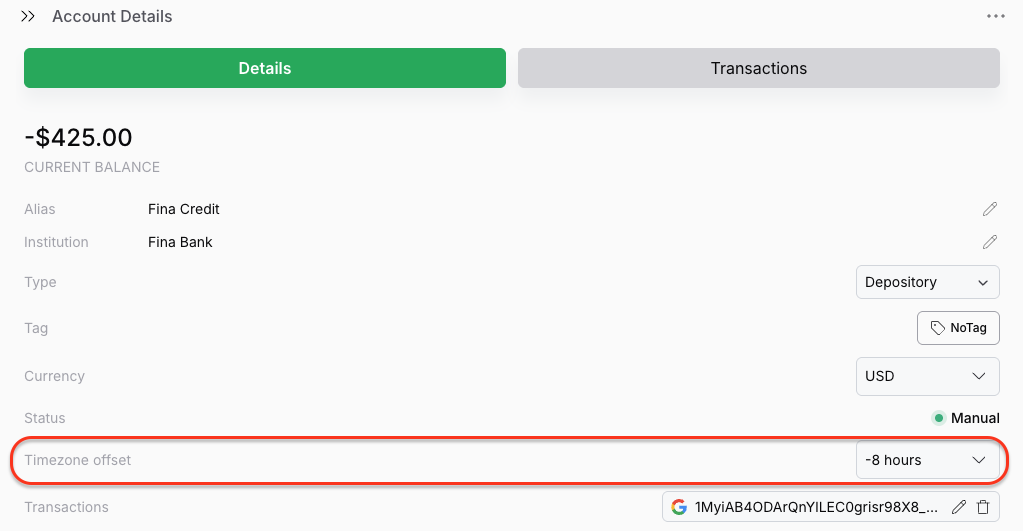
Sync Changes
After you have made changes to the Google Sheet, Fina will automatically sync the changes to your account on a regular basis.
But if you want to sync the changes immediately, you can do so by clicking the "Sync" icon button in the transactions page.
Now, it is very important to understand that how Fina syncs the data:
- Every transaction will need a unique ID to identify it, so Fina can remember its past history such as category assignment or tag assignment.
- If a transaction is recognized as a new transaction, it will be treated as new.
So if you updated a record in the Google Sheet, will it be treated as a new transaction or existing transcation update?
Follow this rule:
- Fina use fields to generate a ID to identify a transaction: DATE, AMOUNT, NAME, MERCHANT.
- All fields will be converted to lower case and trimmed before generating an identifier for it.
So let's say you have a transaction with the following fields:
- Date:
2023-10-01 - Amount:
-100.00 - Name:
Eating at Mcdonald - Merchant:
Mcdonald
Let us run a few examples to understand this better:
- If you update the transaction by changing the date to
2023-10-02or2023-10-01T00:00, it is a new transaction. - If you update the transaction by changing the amount to
100.00or-100.01, it is a new transaction. - If you update the transaction by changing the name to
Eating at Mcdonalds, it is a new transaction. - But if you change the name to
eating at mcdonald, it is an existing transaction update as it just changed to lower case.
A Youtube video covers all the points in the doc, you can watch it here.