Review Transactions
It is very common for use to review transactions at your own pace, some people do it daily, some people do it weekly, and some people do it monthly.
Periodically reviewing your transactions is a good practice to keep your finance organized and up to date.
During the review, we can do the following things:
- Categorize transactions: categorize transactions that are not categorized yet.
- Tag transactions: tag transactions that belongs to a specific life event.
- Edit transactions: edit transactions like split transactions, change date, add notes, etc.
Categorize Transactions
Categorizing transactions is the most important step to keep your finance organized.
You can manually categorize transactions, just click category field to select the correct one, you most likely do not need to do this one by one because Fina AI may have already categorized most of your transactions for you.
To improve the AI categorization, take a look at Categories page and make sure all AI tags are mapped to your categories, if not, please take some time to do that (click "+ ai-tag" for each category).
However, the most powerful way to categorize transactions is to create rules.
Rule
These rules works like your robots that can automatically process transactions in the future.
A rule contains these elements:
- Conditions - match target transactions: such as name contains, amount greater than, merchant is, etc.
- Action - update field:
- Set category: for example, categorized as
Groceries - Set tag: for example, tagged as
christmas - Set merchant: set matched transaction merchant as
YachtClub.
- Set category: for example, categorized as
- Time Scope - defines when to apply:
Apply to all transactions: apply to all matched transactions in the past and future.Apply to a time range: select a specific time range for the rule.
After saving a rule, you can manage it in the Rules tab, you can also adjust rules priority, manage them as time goes.
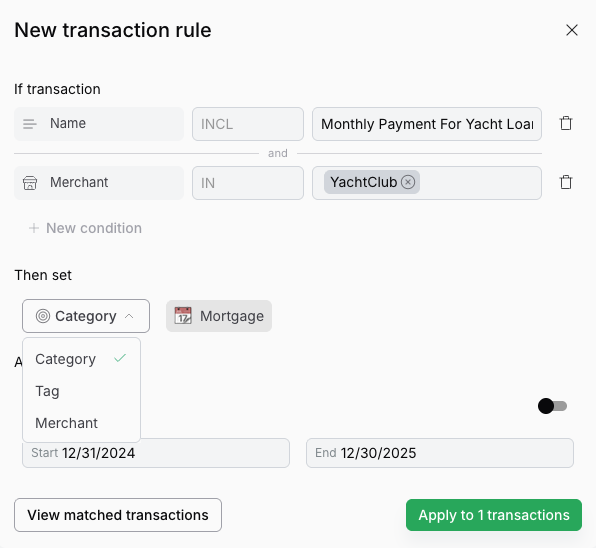
Controlled by the toggle. The time scope has two modes: "Apply to all transactions" and "Apply to a time range".
Currently the date input format "MM/DD/YYYY" (mostly used in US), if you are international user, please use this format to input the date. We will support different formats for date input through a personalized user setting in the future.
Tag Transactions
Tagging transactions is a powerful way to tell a financial story. Use one tag to thread all related transactions together, and you can easily see the total amount of all transactions with the tag.
For example, you can tag all transactions related to a trip with the same tag, such as trip to Paris, and you can see the total amount of all transactions with the tag in one click.
Every tag has its own color which helps you to identify the tag quickly. You can also use tags to filter transactions in the transaction list.
Read this blog post to learn more about how to use tags in Fina: How to Use Tags in Fina.
Edit Transactions
Editing transactions is a powerful way to keep your finance organized. You can edit transactions to split them into multiple transactions, change the date, add notes, etc. Adding extra description is useful if a transaction name is vague. You can also use notes to filter transactions in the transaction list or in page blocks.
Review Transactions
Reviewing transaction is an optional feature where you can make sure every new transaction has reviewed and unreviewed state. This feature makes sure you won't miss any transaction in the future.
The function is turned off by default, but you can turn it on in the Profile Settings dialog:
- Hover over the profile name in the profiles section on the left.
- Click the
Settingsicon to open the profile settings dialog. - Click the
Review Transactionscheckbox to turn it on.- You can choose initial review state for all transactions:
ReviewedorUnreviewed.
- You can choose initial review state for all transactions:
Check out this blog post on Profile Settings: Fina Profile Settings.
Filters & Views
Fina provides a powerful filter and view system to help you find the transactions you want to see.
On the title section, there is a view list where you can select a view to see the transactions.
A view is a saved filter that can be applied to the transaction list. Fina has already provides some default views for you to use, such as Uncategorized Transactions, Expense Only, Income Only, No Investments, etc.
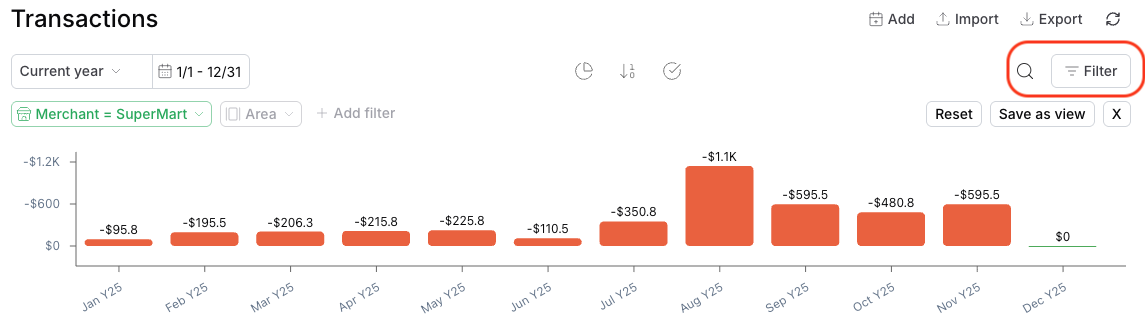
Fina transactions always display a trend graph when there is a valid fitler set (aka. view). The trend graph helps you to see the trend of the filtered transactions over time.
Create a View
Here is how to create a new view:
- Click
Filterbutton to open the filter section. - Choose field to filter by, such as
Category,Tag,Nameetc. - Input proper value to filter by, transactions will be filtered in real time.
- Click the
Save as Viewbutton to save it as a new view. - The new view will be added to the view list, and you can select it to see the transactions.
Quick Search
Quick searhc is embedded almost everywhere in Fina. You can use it to search for transactions, accounts, categories, rules, and more. Whenever you see a search icon, you can click it to search for the data you want to find.
Merchant Management
Merchant management is a powerful feature that allows you to manage your merchants in Fina. A lot of times, merchants are coming in a messy state, such as Amazon.com, Amazon, AMAZON, amazon.com, etc. By renaming them into a recognized name, you cleaned up the data and make it easier to analyze.
- Click the
Merchantsbutton to open the merchant management dialog. - Click
rename (merchant)button to rename the merchant. - If you want to revert the renaming, just delete the value in the input box.
- Click
Savebutton to save the changes.
Here is a blog post with more details: How to Use Merchant Management.
Import & Export Transactions
Fina provides a powerful import and export system to help you manage your transactions.
- Import: You can import transactions from connected Google Spreadsheet.
- Export: You can export transactions to a CSV file.
- Raw format: same transaction list as you see in the transaction list.
- Rollup format: a summarized transaction list with the total amount of each category, good for accounting and tax purpose.
Transactions page is the core of Fina. You should get your data sorted and cleaned easily on this page.