Formula
What is the power of Spreadsheet? It is the ability to create formulas to manipulate data.
So does Fina.
Metrics
Metrics are the building blocks of Fina. They are the logic names to represent a data point, such as
total expense in grocerytotal income in a year0.05 or 5%number of months in a quarterdouble of grocery expenses plus transportation cost
According to the examples above, you can tell there are 3 types of metrics:
-
Data Point: A data point is a single value that represents a specific piece of information. For example,
total expense in groceryis a data point that represents the total amount of money spent on groceries. -
Constant: A constant is a fixed value that does not change. For example,
0.05is a constant that represents the value of 0.05, in real life it could be interest rate, tax rate, etc. Often, you can use a constant to represent a percentage, such as5%or0.05. -
Variable: A variable is a value that can change. For example,
number of monthsis a variable that represents the number of months in a year. If we want to compute a monthly average value of a data point, we can usenumber of monthsas a variable to divide the total value by the number of months. -
Formula: A formula is a calculation that you can use to manipulate data. You can use formulas to create custom metrics, perform calculations, and more. Fina supports many types of formulas, including arithmetic, logical, and text functions. Fina allows you to create budgets by time. You can create a budget for a specific month, quarter, year or even a custom time range.
Formula Editor
The formula editor is a powerful tool that allows you to create custom formulas to manipulate data.
Let's take a look at the formula editor:
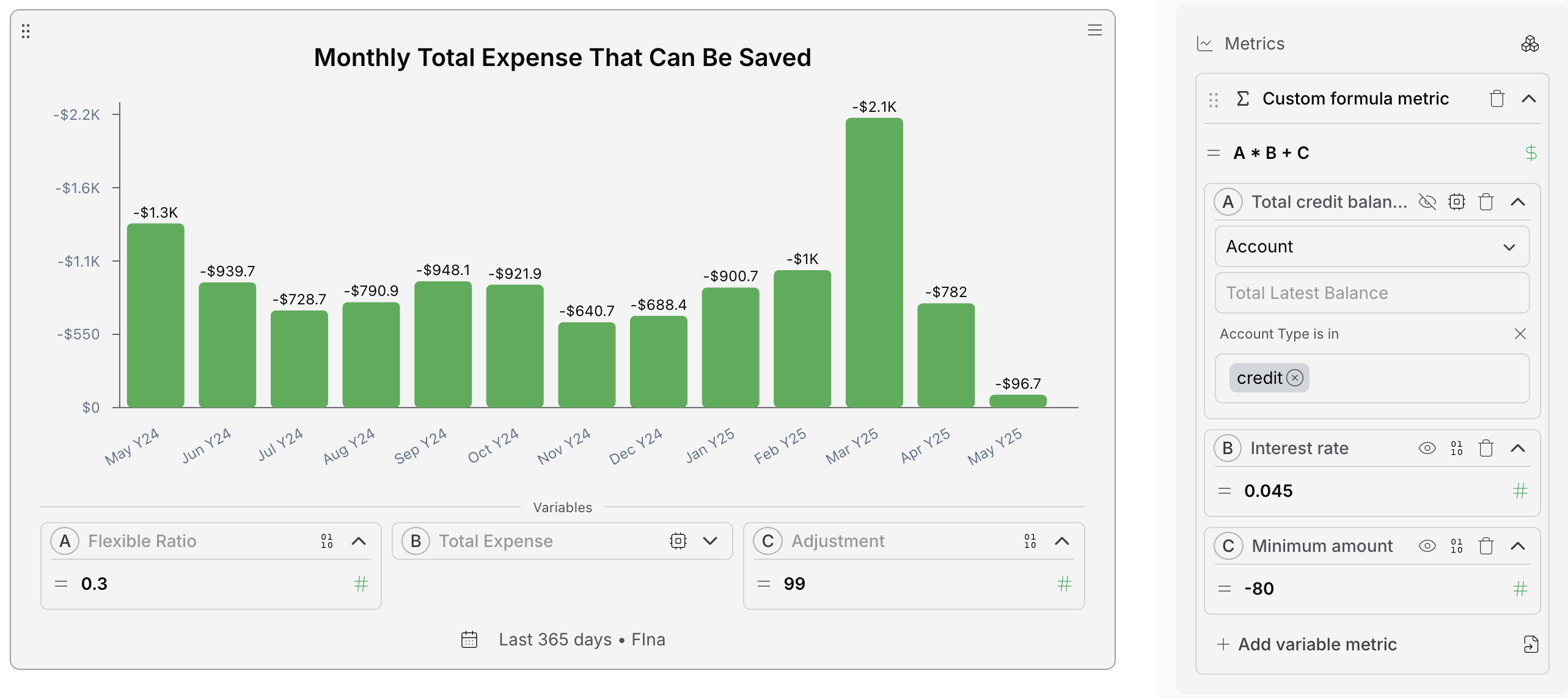
There are a few key components of the formula editor:
- Formula Name: The name of the formula. You can click the name to edit it.
- Formula Expression: The formula expression is the actual formula that you want to create. It is a normal math expression that you use to compute a new value based on existing references, in this example, they are:
A: Total credit balance.B: Interest rate.C: Minimum amount.
- Formula Type: The formula result data type. You can choose from 3 types of data types:
Number,Percentage, andMoney. It impacts how the formula result is displayed in the block. - Formula References: As mentioned above, the formula references provide the data points to compute the formula. Each reference is a metric, you can choose one of the metric type to define them.
Variable Visibility
Each referened metric in the formula editor has a visibility setting, check the eye icon. When choosing visible, the reference will be shown in the block, which means when the page is shared with others, the metric reference can be seen by viewers and modified by viewers.
They can play with the whole block and change different values to see how the formula result changes. This is a great way to share your work with others and let them explore the data.
People can easily build a calculator with Fina, and share it with others.
Here is one formula demo example that you can import into your workspace and play with it: Formula Demo.
Enjoy The Power of Formula!